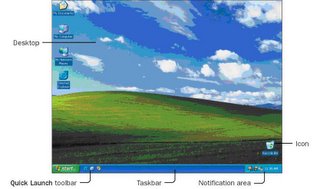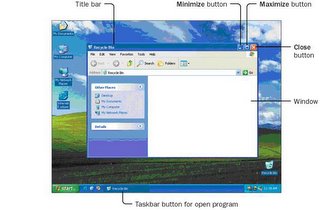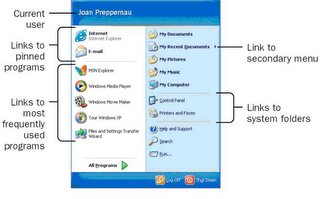This month's meeting will be held on March 21 starting at 7:00 PM, at the Canfield Presbyterian Church.
These are some of the items we will be talking about in our meeting:
- Security: Enabling/Disabling Cookies
- Customizing Windows: Setting your background image, making things easier to read
- Adobe PDF files
- Web Sites
And as always, we will attempt to answer your questions about Windows and computers in general. See you there!
Meeting Notes:
Security
Enabling/Disabling Cookies
--------------------------
In Internet Explorer:
- Start Internet Explorer if it isn't already running, choose Internet Options from the Tools menu. Click on the Privacy tab.
- Click the Advanced button
- Check the box "Override automatic cookie handling"
- Choose to accept or block First- and Third-party Cookies. My reccommendation is to accept First-party Cookies, block third-party cookies, and always allow session cookies.
- Click OK to save your custom cookie settings.
- If there are specific sites for which you want to either allow or block cookies, click the Sites button.
- Type or paste in the web site's address.
- Click either the Block or Allow buttons to always block or always allow cookies from this site.
- Click OK.
- Click OK to close the Internet Options window.
In Firefox:
- Start Firefox if it isn't already running, choose Options from the Tools menu. Click on the Privacy icon on the tool bar.
- Click on the Cookies tab.
- To block all cookies, clear the box next to "Allow sites to set Cookies." Otherwise check it to allow cookies. Check "for the originating site only" to block third-party cookies.
- If there are specific sites that are exceptions to these rules, click the Exceptions button.
- Type or paste in the web site's address.
- Click either Block or Allow to block or allow cookies for this site.
- Click Close.
- Click Ok to close the Options window.
Desktop pictures
To Save a Picture from a web site:
- Right-click the picture, choose "Save Picture As..." from the menu.
- In the Save Picture Window, change the "Save In" box to "My Pictures" or any other folder where you want to keep pictures.
- Click the Save button.
To Set Your Background Picture
- Right-click a blank spot on the desktop, choose Properties from the shortcut menu, and click the Desktop tab of the Display Properties dialog box.
- In the Background list, click the name of the picture you want, or...
- Click "Browse..." to open a window to choose the picture you want. Change the "Look In" box to the "My Pictures" folder, or the folder where you store your pcitures. Click on the picture you want and click Open.
- Back in the Display Properties window, choose an option from the Position list: "Center" will place a single copy of the picture in the center of the desktop, "Tile" to repeat the picture to fill the desktop, "Stretch" to scale the image to fit the desktop.
- Click Ok to close the Display Properties window.
Customize Windows for easier viewing
- Right-click a blank spot on the desktop, choose Properties from the shortcut menu, and click the Appearance tabe of the Display Properties dialog box.
- The first drop-down box "Windows and Buttons" lets you choose between the Classic Windows look or the new XP look.
- Under the XP style, you only have three different color schemes. Under the classic style you have a lot more choices.
- Choose a larger font size to make things easier to read.
PDF files
PDF = Portable Document Format
PDF files are created by Adobe Acrobat (not a free program).
The Adobe Reader is free, you can download it at
http://www.adobe.com/products/acrobat/readstep2.html.
Once you install Adobe Reader, you can open, read, and print PDF files. Some web sites offer information in the form of PDF files. The IRS has all of the tax forms available online as PDF files, for example.
Web Sites
http://www.webshots.com - Photo sharing, Free Wallpaper and Free Screensavers.
http://www.dealtime.com - Price Comparison, Store & Product Reviews
http://familywatchdog.us - National Sex Offender Registry
http://123greetings.com - Free Greeting Cards, Free Ecards
http://kraftfoods.com/share - Free Issues of Food&Family magazine
http://webMD.com - Health Information Online
Items from Microsoft At Home and At Work Newsletter:
---------------------------------------------------------
Put your PC maintenance routine on autopilot
Set up an automated PC maintenance schedule
<
http://go.microsoft.com/?linkid=4656227> to keep your computer working its
best. Learn to automate the weekly cleaning of your hard disk, rearrange
fragmented files monthly, and check your hard disk weekly for errors.
----------------------------------------------------------------------
Good to know
Try Office Live: Tools and resources to manage your small business
<
http://go.microsoft.com/?linkid=4656200>
Large companies have secure file-sharing sites, robust Web sites, and all
the tools that they need to run their businesses. How can your small
business compete? With Microsoft Office Live--that's how!
Search and win with MSN Search (U.S.)
<
http://go.microsoft.com/?linkid=4656201>
The more you search, the more you win. Simply search using MSN and you could
instantly win one of many prizes, from a one-year subscription to Netflix to
a Vespa Granturismo scooter.
Get a great deal when you buy local (U.S.)
<
http://go.microsoft.com/?linkid=4656202>
Get up to $1,200 in valuable offers with the Buy Local Bonus Pack. Simply
buy a PC with a genuine Windows XP operating system from your local PC
builder, validate your purchase, and redeem your offers.
----------------------------------------------------------------------
Be more productive
Give better PowerPoint presentations with a Tablet PC
<
http://go.microsoft.com/?linkid=4656203>
Giving a presentation can be both exciting and nerve-wracking. In this
article, you'll learn how to keep your audience's attention by using the
interactive features of a Tablet PC and Microsoft PowerPoint.
5 tips to improve your kids' study habits
<
http://go.microsoft.com/?linkid=4656204>
Many students have awakened in a cold sweat as a result of an upcoming test,
forgotten assignment, or subpar report card. Here are some tips and tools to
help your child get good grades and a little peace of mind.
----------------------------------------------------------------------
Have more fun
Express yourself with Microsoft templates
<
http://go.microsoft.com/?linkid=4656206>
Everyone has a unique personality, but we don't always have the time or the
know-how to express ourselves, particularly through computer applications.
Here are some ideas on how to use templates to show your creativity on the
PC.
Take your online communication to new heights
<
http://go.microsoft.com/?linkid=4656207>
Do you use instant messaging (IM)? Take your IM beyond simple text chats
with advanced features in Windows Messenger, including voice and video chat,
photo sharing, and real-time collaboration on documents.
----------------------------------------------------------------------
Set up and maintain your computer
Avoid panicky crabbiness: Back up your Outlook information
<
http://go.microsoft.com/?linkid=4656209>
There are easier ways to back up your Microsoft Outlook information than by
dragging messages to a folder or retyping contact information. The Crabby
Office Lady shows you how to use Archive Folders and Personal Folders.
Basics for safer downloading <
http://go.microsoft.com/?linkid=4656210>
Protecting your computer from the potential dangers of downloading takes a
bit of caution and strict adherence to the rule: "When in doubt, save before
you download." Find out how you can address safety risks when downloading
files.
----------------------------------------------------------------------
TipTalk
· Get rid of unused programs on your computer
<
http://go.microsoft.com/?linkid=4656212>
· Customize your Start menu <
http://go.microsoft.com/?linkid=4656213>
· TipTalk Home <
http://go.microsoft.com/?linkid=4656214>
----------------------------------------------------------------------
Hot downloads
· Celebrate St. Patrick's Day with fun clip art
<
http://go.microsoft.com/?linkid=4656215>
· Protect Internet Explorer 6 with Service Pack 1
<
http://go.microsoft.com/?linkid=4656216>
· Download Digital Photography Fun Pack for Windows XP
<
http://go.microsoft.com/?linkid=4656217>
----------------------------------------------------------------------
Security updates
· Download security updates for Windows and Office released March 14
<
http://go.microsoft.com/?linkid=4656218>
· Get updates for Windows, Office, and other Microsoft software
<
http://go.microsoft.com/?linkid=4656219>
· Keep Office up to date with Office Update
<
http://go.microsoft.com/?linkid=4656220>
----------------------------------------------------------------------
Other resources
· At Home site <
http://go.microsoft.com/?linkid=4656221>
· At Work site <
http://go.microsoft.com/?linkid=4656222>
----------------------------------------------------------------------
Other newsletters
· Security Newsletter for Home Users: Tips for home PCs
<
http://go.microsoft.com/?linkid=4656223>
· Exploring Windows: Latest news and tips for Windows XP
<
http://go.microsoft.com/?linkid=4656224>
· Inside Office: Tricks and advice for working efficiently in Office
<
http://go.microsoft.com/?linkid=4656225>
· TechNet Flash: News and information for technical pros
<
http://go.microsoft.com/?linkid=4656226>